在建立 FAI 報告或尺寸檢查表時,您可能會遇到工程圖中的GD&T符號,這在Excel 中要顯示是一件挑戰。工程師和品管檢查員經常很難輸入這些專用符號,因為 Excel 的標準字體不包括幾何公差、直徑 (Ø) 或特徵控制框等 GD&T 符號。手動格式化這些符號非常耗時且容易出錯,特別是在確保複雜檢查文件的準確性時。此外,找到與 Excel 順利整合的高效、經濟高效的解決方案可能很困難。以下是如何使用幾種可存取的免費方法在 Excel 中有效處理 GD&T 符號。
使用Y14.5系列字體及該作者提供的產生器
在 Excel 中新增幾何尺寸和公差的一種方法是使用 Y14.5 字體系列及其產生器。 Y14.5-2009 或 Y14.5-2018 字型可以從創作者 Peter Kanold 的頁面下載,在 Fontspace 或他的 個人網站。根據其網站底部的表格,您可以手動輸入 GD&T 符號,並在 Word、Excel 或任何支援自訂字體的軟體中套用字體。
該作者將其開發的字體免費公開給所有人任意使用。
在Excel中使用插入符號功能
安裝Y14.5字型後,在Excel中選擇 插入>符號 選項。然後,在「符號」對話方塊中,從下拉清單中選擇 Y14.5-2009 字體。就以將幾何公差直接插入 Excel 儲存格,但請記住將儲存格字體設定為 Y14.5-2009 以正確顯示符號。
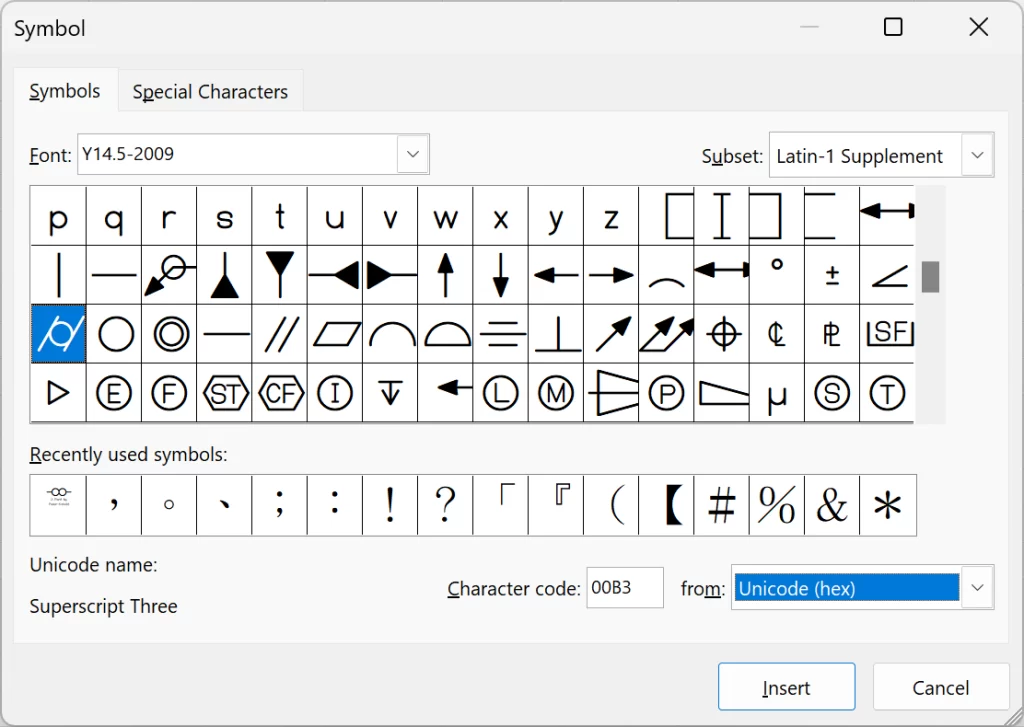
使用FCF產生器
_ FCF產生器 是創建符號的另一種選擇。下載並安裝此工具後,打開它以查看預覽視窗。
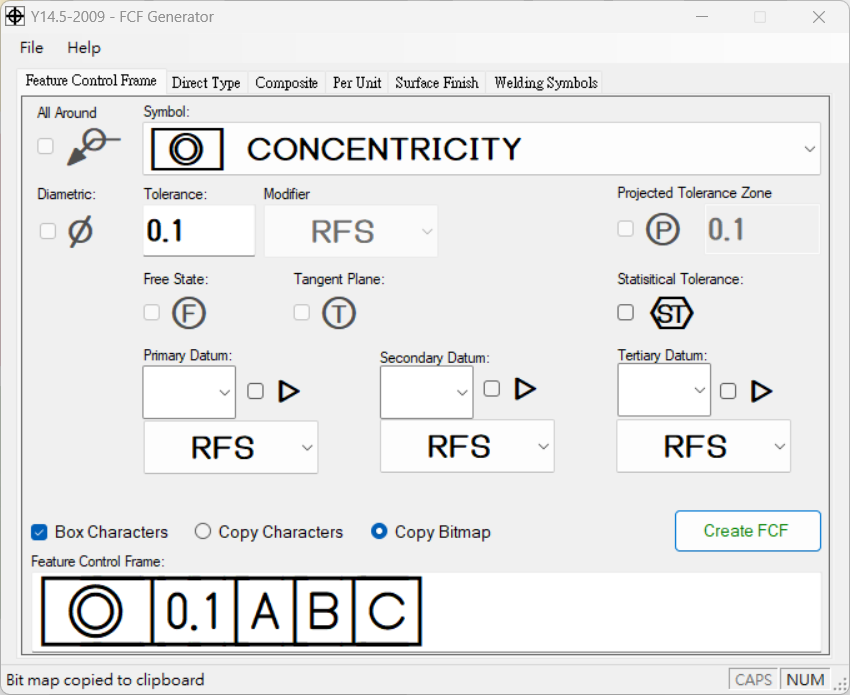
選擇所需的形位公差符號後,您可以輸入公差、修飾符和基準的值。然後您會在底部看到預覽。選擇圖像的“複製點陣圖”或文字的“複製字元”,然後按一下 Create FCF 將內容複製到剪貼簿。貼上Excel後,如果使用字元複製模式,請務必調整字體。
使用Dimen Pro 免費版
透過 免費版本的 Dimen Pro,您可以在Excel中開啟輸入窗格,直接快速插入GD&T和尺寸。 Dimen Pro 使用 Y14.5 字型系列,將其整合到 Excel 中以簡化您的工作流程。該功能也免費使用,可透過從官方網站下載 Dimen Pro 來使用。安裝並設定範本後,您可以在 Excel 中免費使用此功能。
透過輸入面板使用
若要使用 Dimen Pro 的輸入窗格,請按一下要新增符號的儲存格(確保您未處於編輯模式)。從左側窗格中,選擇所需的幾何公差符號,輸入公差、基準等,然後按 Enter 鍵。這會將內容放入選定的單元格中,並根據需要將公差限制計算到預先定義的單元格中,以便立即進行檢查追蹤。
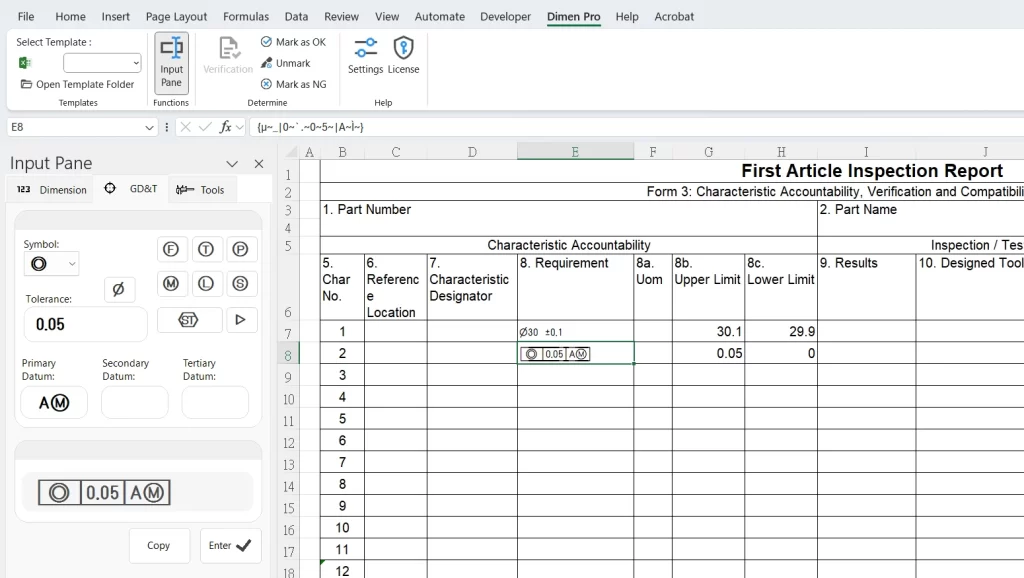
對於直徑符號和其他尺寸的輸入,請查看 [如何使用輸入面板].
透過結合這些方法,您可以直接在 Excel 中無縫添加工程符號和幾何公差,提高效率和準確性,而無需額外的軟體及費用。
