When creating FAI reports or inspection sheets, you may encounter GD&T symbols from engineering drawings, which can be challenging to reproduce accurately in Excel. Engineers and inspectors often struggle with inserting these specialized symbols because Excel’s standard font set doesn’t include GD&T symbols like geometric tolerances, diameter (Ø), or feature control frames. Manually formatting these symbols is time-consuming and error-prone, particularly when ensuring accuracy in complex inspection documents. Additionally, finding an efficient, cost-effective solution that integrates smoothly with Excel can be difficult. Here’s how to handle GD&T symbols effectively in Excel, using several accessible, free methods.
Using Y14.5 Fonts and Symbol Generators
One way to add geometric dimensioning and tolerancing in Excel is by using the Y14.5 font series and its symbol generator. The Y14.5-2009 or Y14.5-2018 fonts can be downloaded from the creator Peter Kanold’s page on Fontspace or his personal website. Based on the chart at the bottom of his site, you can manually type in GD&T symbols and apply the font in Word, Excel, or any software that supports custom fonts.
These fonts are free for use, making them accessible for engineering and inspection tasks.
Inserting Symbols in Excel Using the Insert Function
After installing the Y14.5 font, go to Excel’s Insert > Symbol option. Then, in the Symbol dialog box, select the Y14.5-2009 font from the dropdown. You can now insert geometric tolerances directly into Excel cells, but remember to set the cell font to Y14.5-2009 to display the symbols correctly.
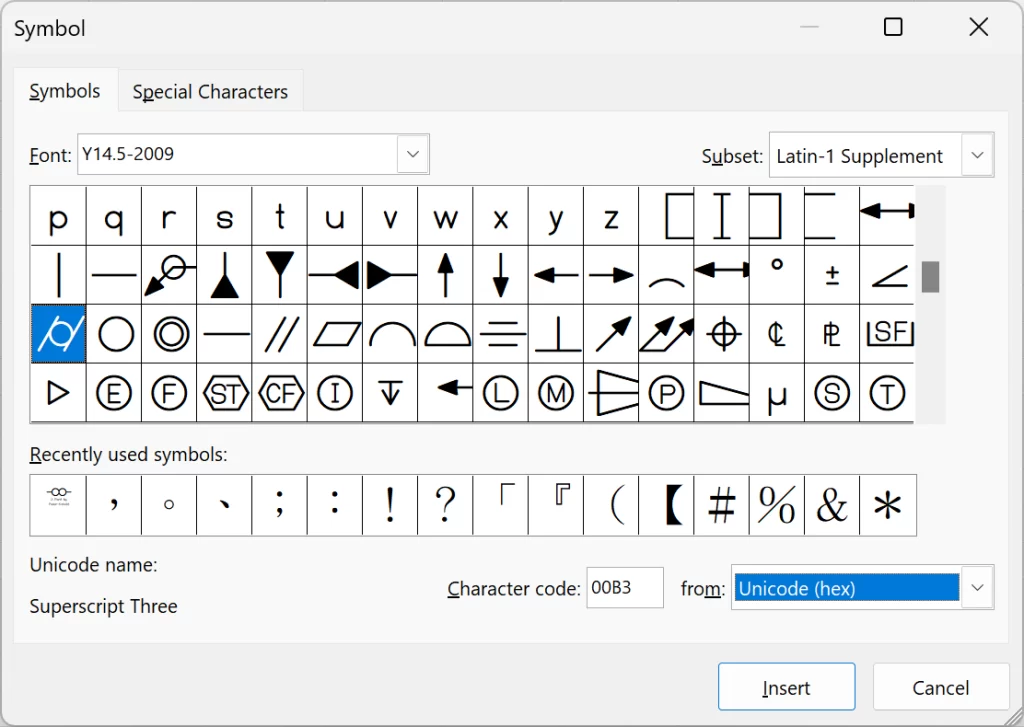
Using the FCF Generator
The Feature Control Frame (FCF) Generator is another option for creating symbols. After downloading and installing this tool, open it to see a preview window.
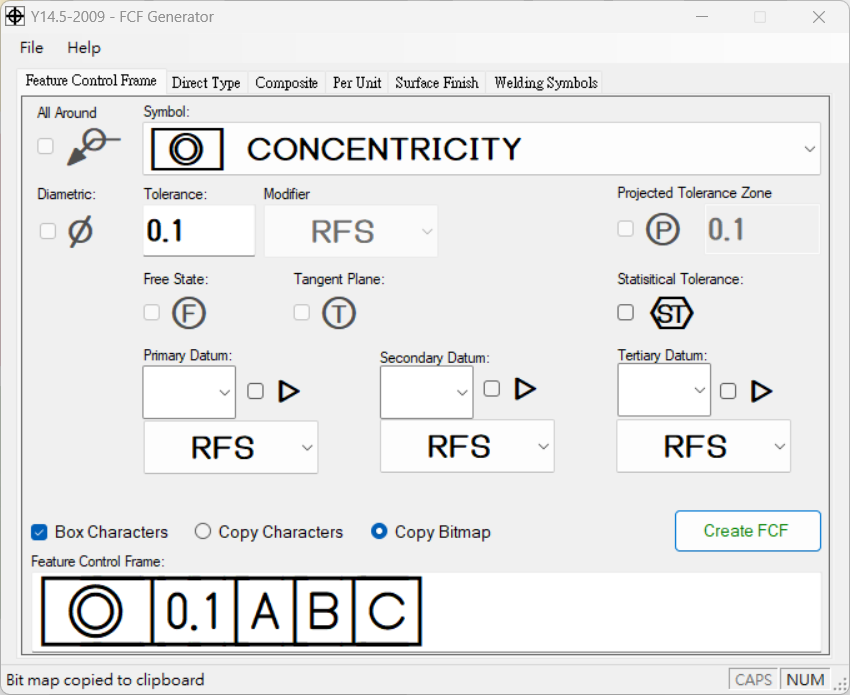
Once you select your desired geometric tolerance symbol, you can enter values for tolerance, modifiers, and datum. You’ll then see a preview at the bottom. Choose “Copy Bitmap” for an image or “Copy Characters” for text, then click Create FCF to copy the content to your clipboard. After pasting it into Excel, be sure to adjust the font if using character copy mode.
Using the Free Version of Dimen Pro
With the free version of Dimen Pro, you can open an input pane in Excel to directly insert GD&Ts and dimensions rapidly. Dimen Pro uses the Y14.5 font series, integrating it into Excel to simplify your workflow. This feature also free for public use, is accessible by downloading Dimen Pro from the official website. After installation and template setup, you can use this feature in Excel at no cost.
The Input Pane in Dimen Pro
To use Dimen Pro’s input pane, click into the cell where you want to add the symbol (ensure you’re not in edit mode). From the left pane, select the needed geometric tolerance symbol, enter values for tolerance, datum, etc., and press Enter. This places the content into the selected cell and, if desired, calculates tolerance limits into predefined cells for immediate inspection tracking.
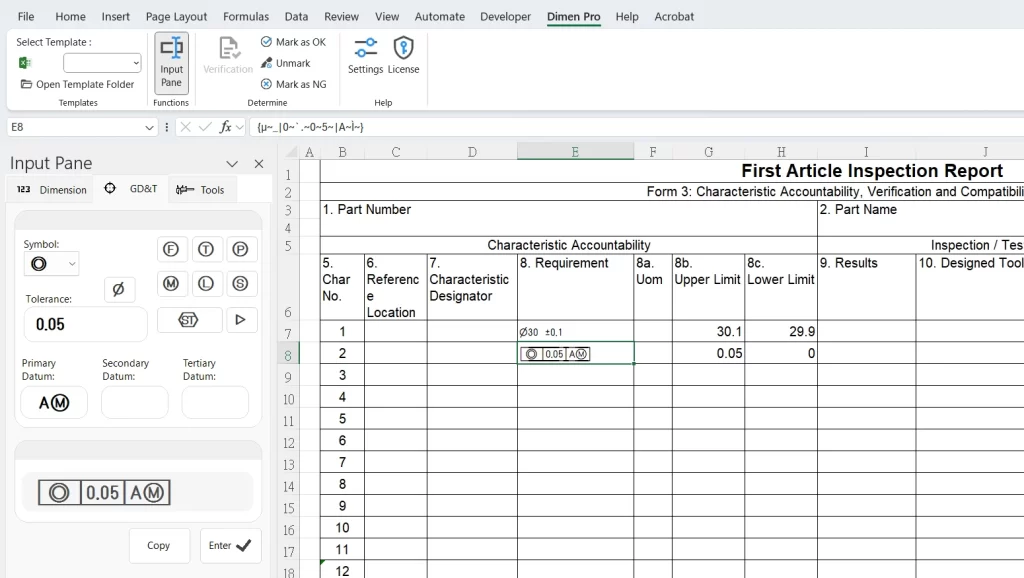
For diameter symbols and other dimension entries, check out [How to Use the Input Pane].
By combining these methods, you can seamlessly add engineering symbols and tolerances directly within Excel, improving efficiency and accuracy without needing additional software.
