Introduction #
The Dimen Pro Drawing Editor allows users to import a PDF (limited to 3 pages) and images for ballooning.
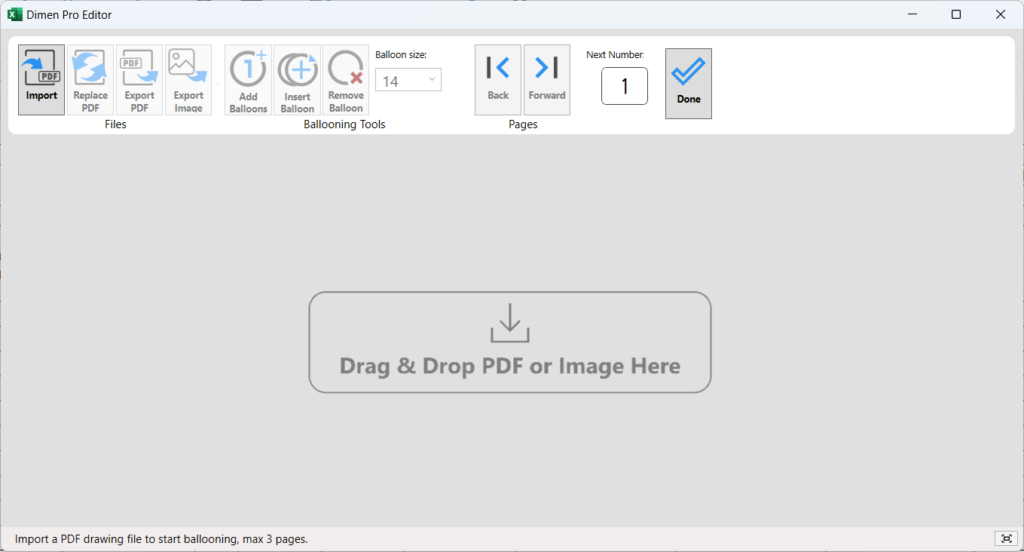
Functions #
Import #
Click the”Import” button , you can select PDF or Image file to import.
Replace PDF #
Click the “Replace PDF” button , you can change the drawing but keep the ballooning.
Export PDF #
Click the “Export PDF” button , you can export PDF with ballooning informations.
This feature will use the original imported PDF file to create balloonings and save a new file with the balloonings included. Therefore, if you cannot find the original PDF file, this feature will be unavailable. Please use the export image function instead.
If the system cannot find the original PDF file, it will prompt the user to first select the original file, followed by choosing the save location and file name.
Export Image #
Click the “Export Image” button to save the current screen as an image file.
Moving and Zooming #
Hold down the mouse wheel and move the mouse to pan the drawing. Use the mouse wheel to zoom in and out of the drawing.
Ballooning Functions #
Add Balloons #
Click the “Add Balloons” button to start ballooning. Click the left mouse button on the drawing to add a balloon. The number will automatically increase as the user adds balloons.
Press “Esc” to exit the function.
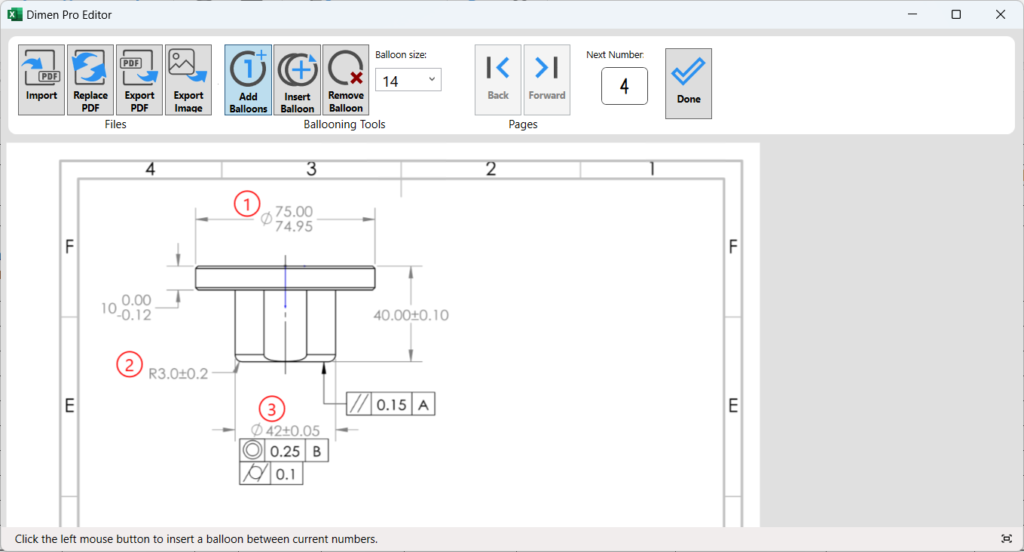
Insert a Balloon #
Click the “Insert Balloon” button to insert a balloon with any number. The input number cannot exceed the current maximum number. After the number is inserted, the existing numbers will be updated to ensure they are in sequential order.
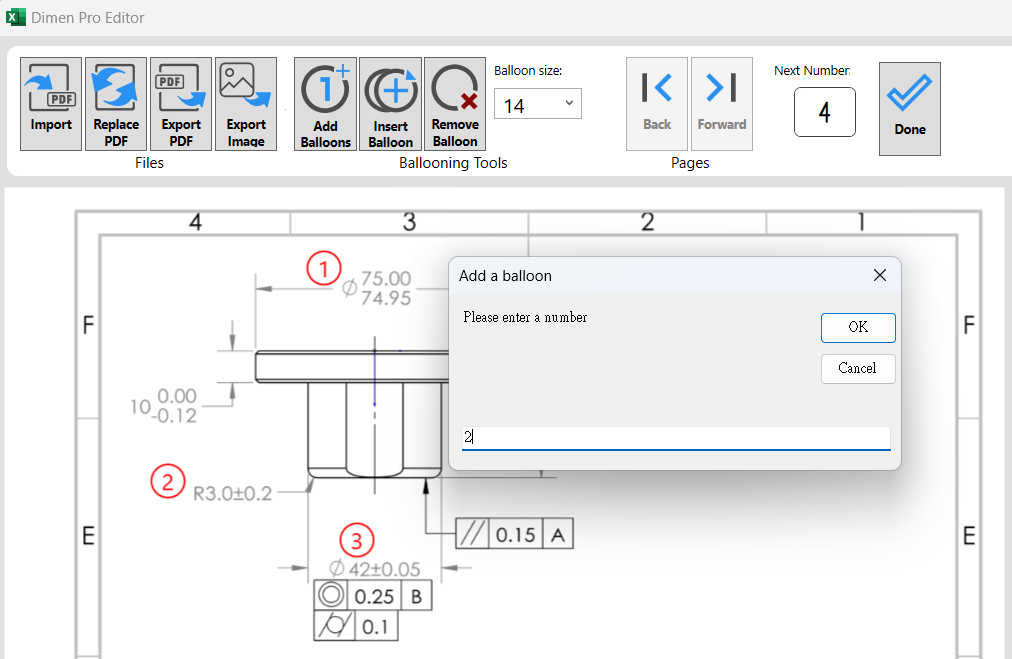
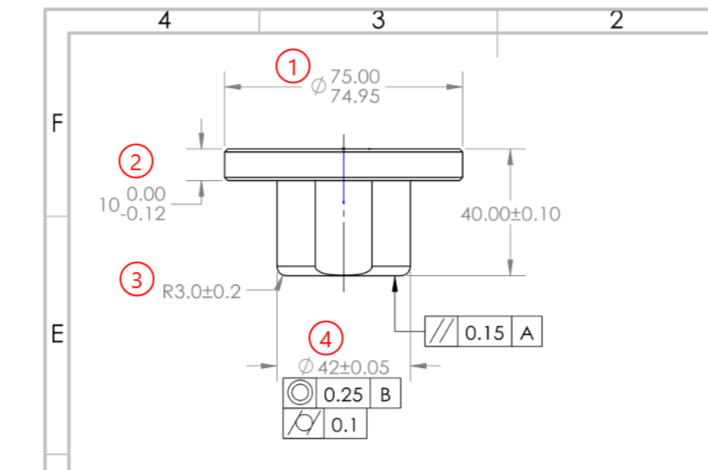
Remove a Balloon #
Click the “Remove Balloon” button, then you can select the balloon you want to remove by clicking the left mouse button.After the number is deleted, the existing numbers will be updated to ensure they are in sequential order.
Press “Esc” to exit the function.
Moving a Balloon #
You can move the balloon directly by holding down the right mouse button on the balloon.
Ballooning Size #
Click dropdown to change the size. All balloons will maintain the same size.
Done #
Click the “Done” button to close this window. All information will be saved in the current Excel file, and you must save this Excel file to retain all information.
