If the Dimen Pro tab does not appear on the Excel ribbon. Please follow the instruction below.
Situation #
- The tab is not visible after installation.
- The tab suddenly disappears.
Manually Enable Inactive Add-ins #
- Open Excel, Click “File” > “Options”
- In the Excel Options, Click Add-ins tab, you can see the Dimen Pro is under Inactive Application Add-ins.
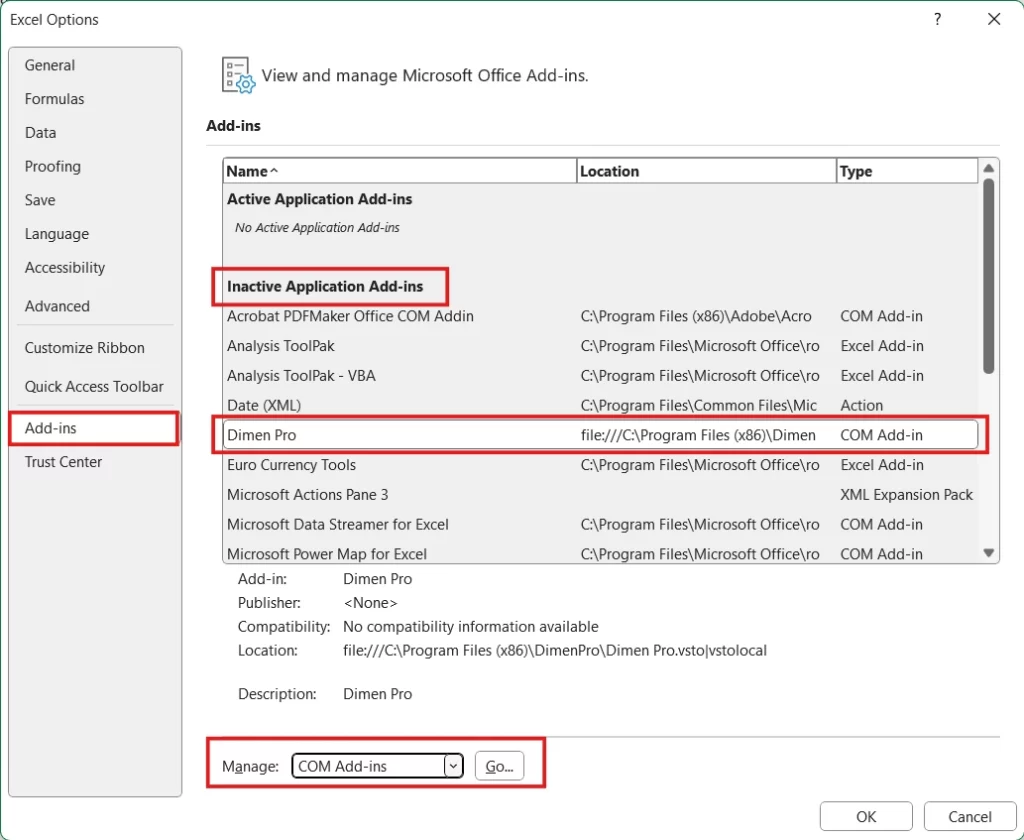
- Under Manage, select “COM Add-ins”, click “Go” button.
- Check the Dimen Pro option and press “OK”
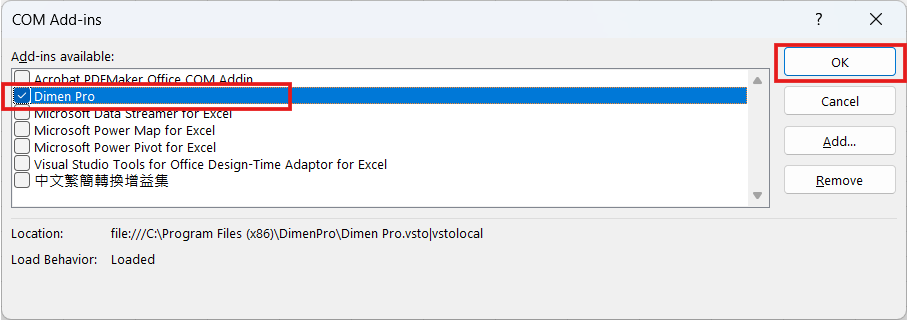
Manually Enable Disabled Add-ins #
- Open Excel, Click “File” > “Options”
- In the Excel Options, Click Add-ins tab, you can see the Dimen Pro is under Disabled Application Add-ins.
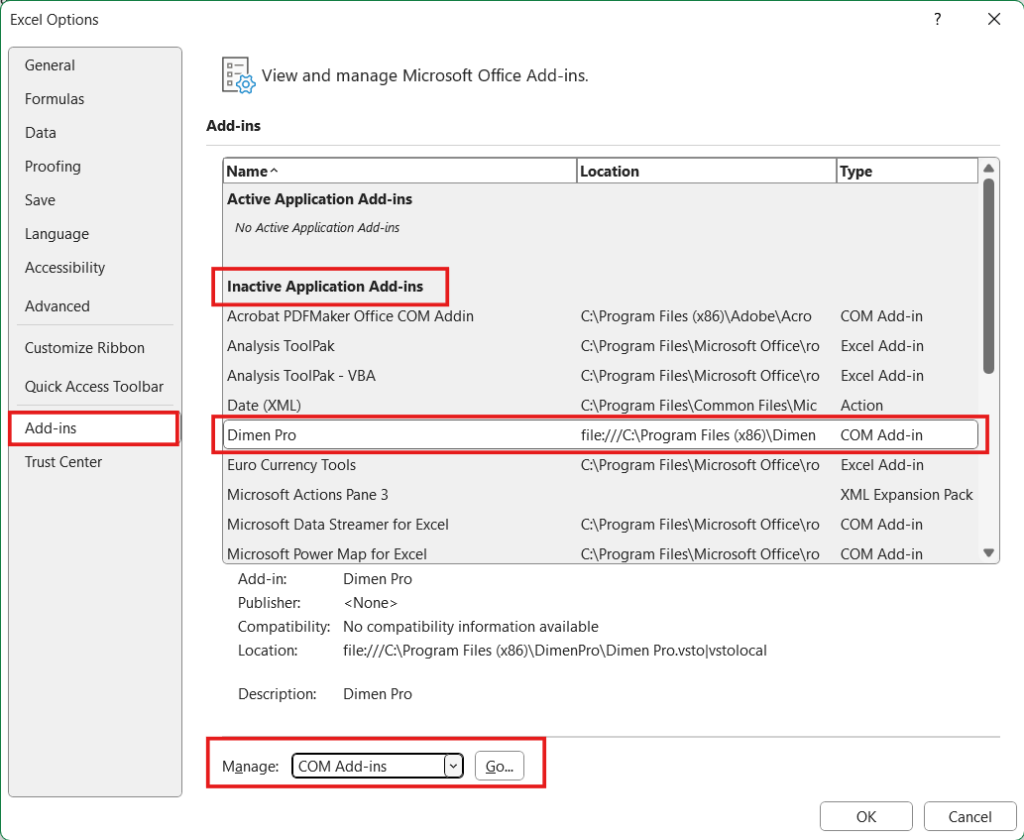
- Under Manage, select “Disabled Items”, click “Go” button.
- Select the Dimen Pro and press “Enable”
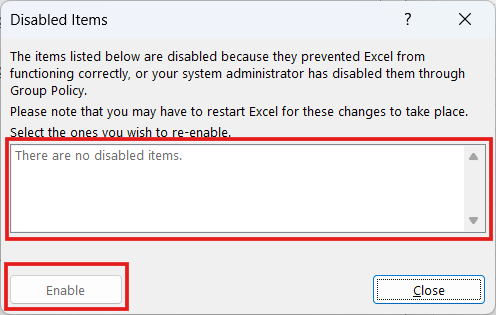
Dimen Pro does not show in the Add-ins list #
If you cannot see Dimen Pro in the Excel add-ins list above, but you can confirm that it is installed in the ‘Add or Remove Programs’ list, please try the following:
- Uninstall Dimen Pro from the ‘Add or Remove Programs’ list.
- Locate your Office installation in the ‘Add or Remove Programs’ list.
- Click on ‘Modify’ for your Office installation.
- Select ‘Online Repair.’
- Restart your computer after the repair is complete.
- Install Dimen Pro again.
Click here to refer to Microsoft’s Office repair instructions.
Advanced troubleshooting #
64-Bit Windows with 32-bit Office #
- Close Excel applications, Open Windows Registry Editor
- Press Start and type Regedit
- Expand HKEY_CURRENT_USER and nagivate to :
Computer\HKEY_CURRENT_USER\Software\Microsoft\Office\Excel\Addins\Dimen Pro - LoadBehavior must be set to 3
- nagivate to :
Computer\HKEY_LOCAL_MACHINE\SOFTWARE\Microsoft\Office\Excel\Addins\Dimen Pro - LoadBehavior must be set to 3
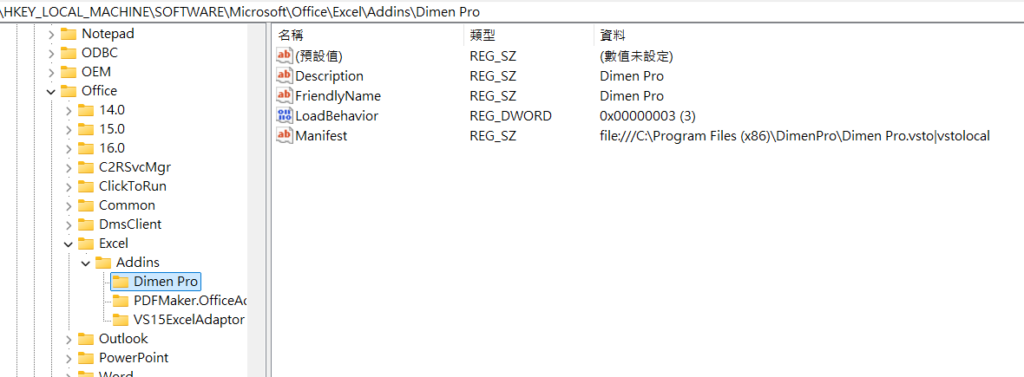
64-Bit Windows with 32-bit Office #
- Close Excel applications, Open Windows Registry Editor
- Press Start and type Regedit
- Expand HKEY_CURRENT_USER and nagivate to :
Computer\HKEY_LOCAL_MACHINE\SOFTWARE\WOW6432Node\Microsoft\Office\Excel\Addins\Dimen Pro - LoadBehavior must be set to 3
